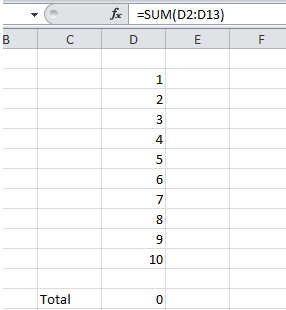Hide all Formulas in Excel
Sometime you want to share your excel files but you
don’t want to share formulas in that excel files. You want to hide
particular or all formulas in Excel.
You can hide all formulas in sheet easily. There are two main steps to hide formulas in Excel.
Lets Start –
By Default protection of all cells are Locked and not hidden. But this only work when sheet is protected. Lets understand how it matters.
First Step to hide formula is to change Format of those cells which contain formulas.
To Change Format select all cells in sheet with Ctrl + A and Go to format cell with Right Click. Untick Locked option
Then to hide cells formula and locked cells which contain formula we have to change protection of those particular cells.
To select Formula Cells click on Special option from go to with F5 key or Ctrl + G.
Select Formulas from Go To Special and click on OK. You can see only cells which contains formula are selected.
Now Right Click and Choose option Format Cell. And from Protection Tab tick on both options Locked and Hidden.
Now Second and Last step is to protect Sheet. To protect sheet go to Review Tab and Click on Protect Sheet.
You can set password for sheet and also change
rules as per your requirement. This will apply only for cells which
contain formulas. Then click on Ok.
Now you can see formulas is not shown also when you try to edit formula then excel will display below Warning.
Thank You.
Watch Video -
Have a nice Day...Enjoy Exceling..