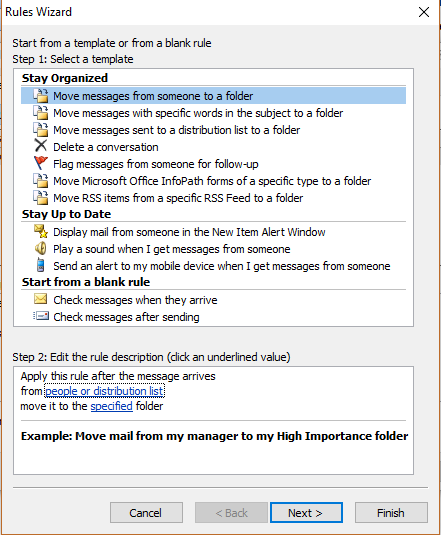In this post you will learn how to send whole email from Excel without using Macros.
You may know you can send email from excel with
using VBA Macros but it is not so easy to understand everyone. Today
I’ll show you how to send email from Excel without using Macros. We can
send whole email from Excel by using just formula.
Lets Start –
Before starting tutorial make sure you should configure outlook in PC otherwise it won’t work.
I have written subject, CC and email body in column A and B as per below.
To send this email particular person we want link
to click and auto create mail in Outlook. To Generate link, we are using
HYPERLINK formula.
Now enter Name and Email List in Column A and B below or side of above Mail.
From above data and HYPERLINK formula we are going to generate link which help to create email directly in Outlook.
Formula is looking too big but it is very easy to understand.
Lets Understand Formula and Criteria –
Hyperlink is required Two Criteria
1.
Link Location – Our Link location is as per below -
mailto – Select Cell where you have person’s Email ID. Here - B11
CC – If you have CC in your mail then select that cells. Here – B2
Subject – Select cell where subject appear. Here B3
Body – Body may contains multiple and blank lines so we are using “%OA” for next line and blank cell for blank lines
2.
Friendly Name – You can use any name for above Link which will appear in cell where you enter formula with link.
Make sure you have lock all the cells which use in
CC, subject and Body as we are not changing any field. We are only
change receiver email id.
Now you get link with Friendly Name. Here send e-mail.
Just Click on Link and you can see Excel will redirect to Outlook with whole email.
Now you are ready to send email from Excel without using Macros.
Note – As Hyperlink only support up to 256 characters so you won’t be able to large mails.
To Download above Template click on Link below –
Hope you understand how to Send whole email from Excel without using Macros
If you have any issue then feel free to comments on Post.
Thank you
Watch Video -
Have a nice Day…. Enjoy Excelling……