Outlook move email to folder automatically from Specific Persons
Sometimes you have received many emails from person which you think useless and don't want to read these mails. You just simply want to move them in particular folder without reading. Or you can read them afterwords. Also sometimes you want to directly move mails to specific folder receive from specific person which are not related to work at all. Like personal emails. So can save your time for reading them or move them. If you want to read them then all emails you can see in just single folder.
Today we are learning how to move email to folder automatically from specific persons in outlook
Lets Start -
Click on Tools menu and go to Rules and alerts. Below Pop-up window will appear.
You have to crate new rules to those kind of emails. For that click on New Rules and default selection is Move messages from someone to a folder. Keep as it is.
Click on people or distribution list to add names of particular person. You can select contact from list or type email id in From field. If you want to add more contact then put semicolon in between each email id and hit OK.
People or Distribution List
Specific
After adding contact to distribution list. Click on Specific to select folder where you want to move emails. You can create New Folder by clicking New button at right side or just select existing Folder.
After selecting folder click on OK and then Next in Rules Wizard. After that you can see lots of condition in next window. Keep as it is if you want to move all emails from particular person or change rules as per your requirement bye just putting tick mark against specific condition. Then click on Next.
In next window outlook ask what to do with that emails. Whether you want to delete them or move them etc etc. Select option as per your requirement. Click on Next.
In next dialog box you can add exception if any. Exception emails will be received in Inbox same as Normal emails.
Finish Rule setup. There may be emails in inbox before you creating rule. If you want to move them also in particular folder then select option Run this rule now on messages already in Inbox under Setup rule option and click on Finish button.
Do not forget to click on APPLY button in Rules and Alert and then hit OK.
Now all the emails will be automatically moved to specific folder which received from particular person.
Video Tutorial -
Video Tutorial -

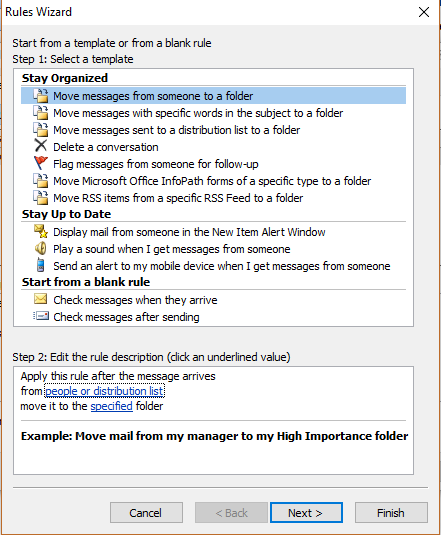







No comments:
Post a Comment